Easy Tips To Make Your PC Fast With Some Simple Steps:
Here is some really easy and useful steps that make your computer a little faster without upgrading your hardware configuration. Here it is………….
Clean Temporary Files:
Go to: Start > Run> Type "%temp%". It will open a new Folder named "TEMP". Select all files within it and delete. It'll make your comp fast.
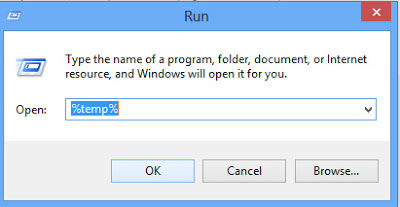
Clean Temporary Files
Increase Start Up speed:
Go to: Start > Run> Type "msconfig"..Under ‘Start Up’ tab uncheck all unwanted application. It'll boost your Computer Start Up Speed a little bit.
For Windows 8 you can manage Start Up by opening 'Task Manage' by pressing 'alt+ctrl+del'
Registry Clean Up:
Clean your unnecessary registry entries Frequently with CCleaner( http://www.ccleaner.com). It will also help to remove unused files.
Hard Disk Defragmentation:
Frequent Defragmentation Of your Hard Disk make your computer run smoothly. So run disk defragmentation regularly. Here is some easy step to run Hard Disk Defragmentation.
Step 1.
- First Open My Computer.
- Right Click On a Local Drive that you want to defragment. And click on Properties.
- Now on the 'Tool' tab click on 'Defragment Now'/'Optimize'
- Now Analyze/Defragment your local drive to make it fast and smooth.
Step 2.
- Run Computer Management MMC.
- To Run Go to: Start > Run> Type "Compmgmt.msc".
- Now click Disk Defragmenter.
- Select the volume that you want to defragment and then on Defragment.
Delete Temporary Internet Files:
Delete Temporary Files Internet Explorer 7:- Open Internet Options- First click the Start> Then click Control Panel> Network and Internet> and then> Internet Options.
- Click on the General Tab> Then under 'Browsing History' Click on Delete.
- In last step click Delete All and Confirm by Clicking Yes. Then Click on OK.
Delete Temporary Files Internet Explorer 8:
- Open Internet Options- First click the Start> Then click Control Panel> Network and Internet> and then> Internet Options.
- Now Click on 'Safety' and then 'Delete Browsing History.
- Select check boxes next to each of the category of information that you want to delete.
- Now if you do not want to delete cookies and the files associated with the websites in your Favorites list then select the 'Preserve Favorites website data' check box
- Now Click 'Delete'. If you have a lot of history and files then this process could take a while.
Delete Temporary Files In Mozilla:
- Click on 'Firefox' logo option> Then 'Options'> Again 'Options'
- Now click on 'Privacy' tab.
- Now you can clean search history or cookies file.
- To Delete search history click On 'Clear Your Recent History'
- To Delete Cookies Click on 'Remove Individual Cookies'
Use Updated Anti Virus:
Virus may slow down your computer. So make your PC virus free with any Anti-Virus or Total Security. Kaspersky, Quick Heal, K7 are such well known anti-virus available in market. Or you can use in build Windows Defender if you are using Windows 7 or Windows 8. But if your anti-virus is not updated then it’s useless to have. So keep updating your antivirus regularly.




Comments